Every field has a Style attribute that changes the field appearance.
In order to edit the style of a field, open a collection and tap on the button (top-right corner).
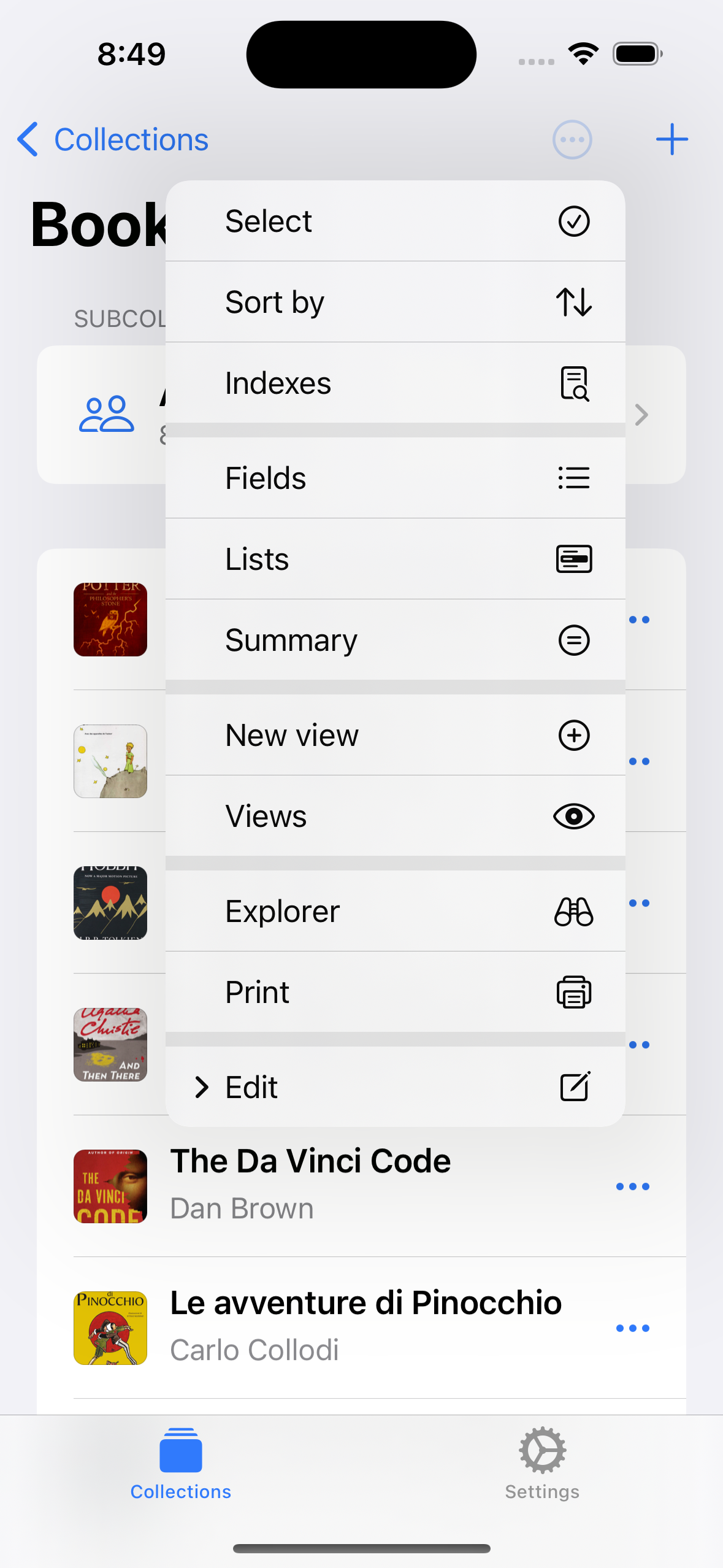

Select Fields in the menu.
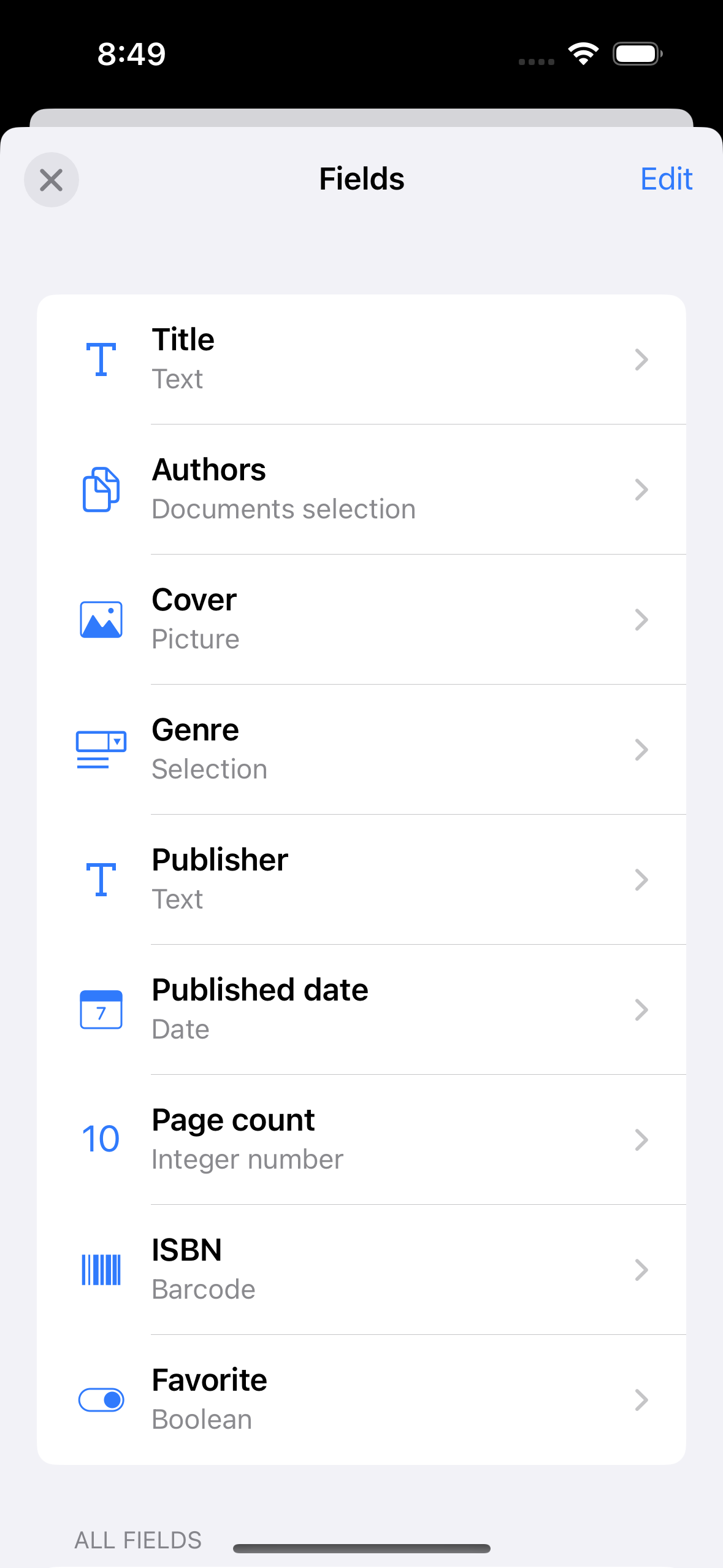

Select a field from the list.
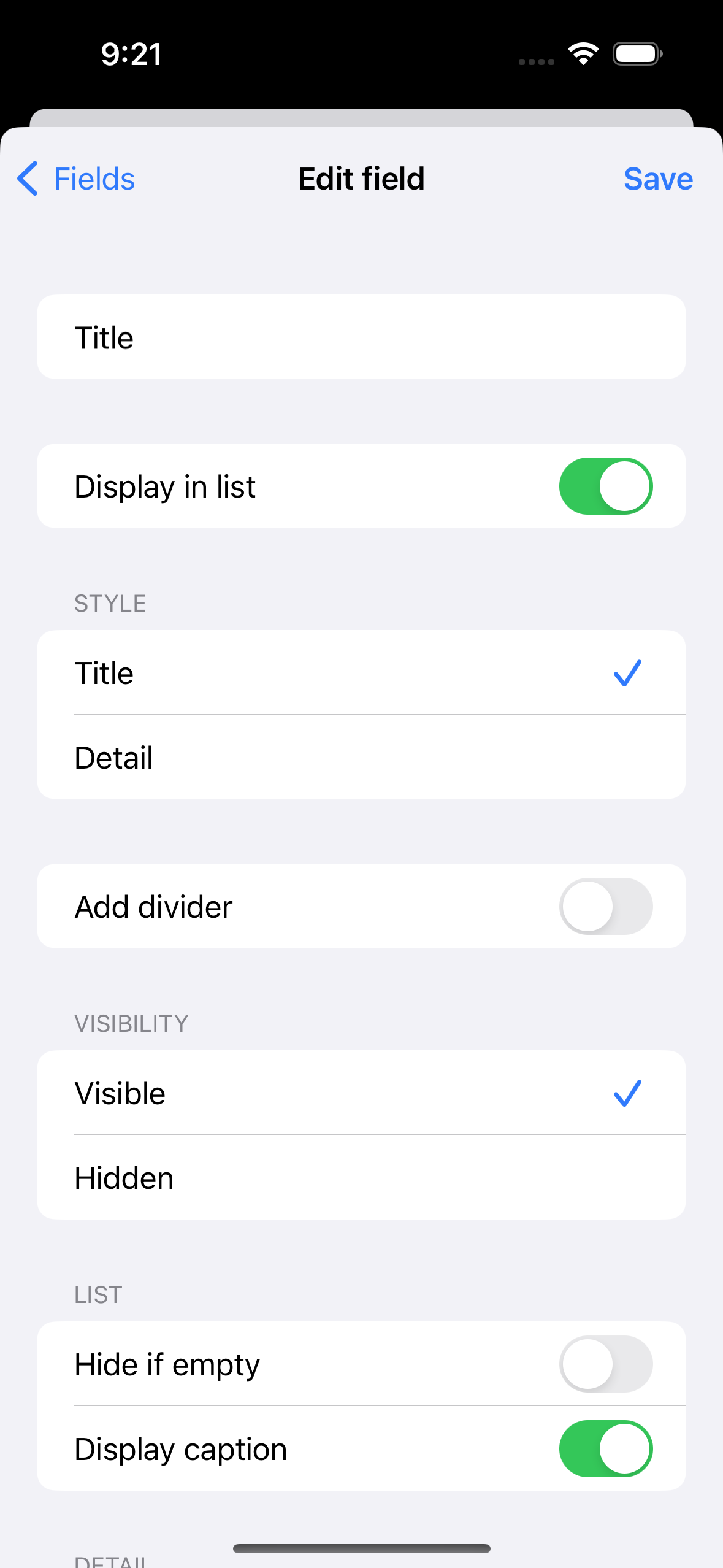

Select the preferred style under Style.
The style is used across the entire app, e.g. the documents list, the document detail view, the document edit view.
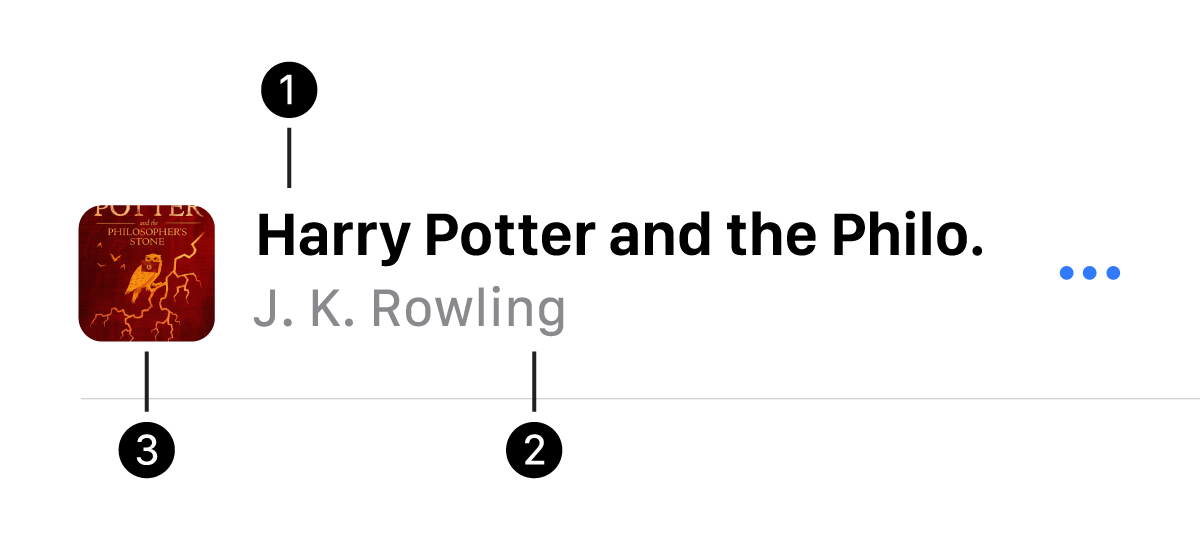
Title
The Title style (1) is used for primary elements. Text is displayed with a bigger font size.
Detail
The Detail style (2) is used for secondary elements. Text is displayed with a regular font size.
Thumbnail
The Thumbnail style (3) is valid for pictures only. Pictures are displayed as a small square, if possible.
In the document cell, fields are sorted by relevance (Title first, then Detail) and order set by the user.